The name Microsoft speaks for itself. This technology leader offers a rich palette of BI software. But which platform will work for your unique needs?
This article dissects Microsoft BI tools with their benefits and key features. By the end, you’ll be ready to proceed with software selection if you’re a buyer. If you’re a student, you’ll gain in-depth information about Microsoft BI systems.
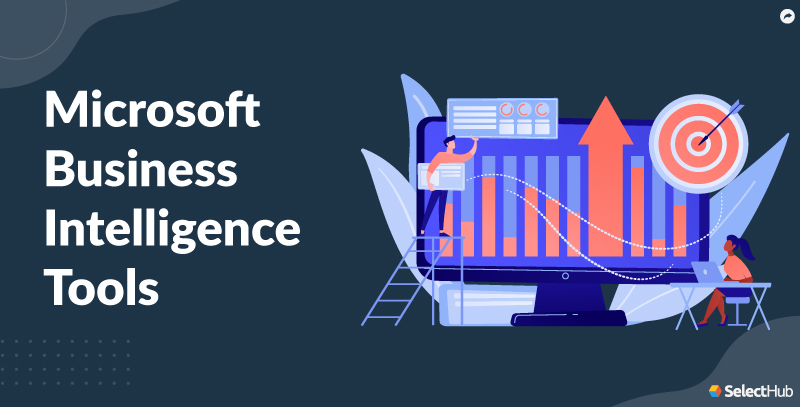
What This Article Covers
- What Are Microsoft BI Tools?
- Power BI
- Power BI Features
- Other Microsoft BI Tools
- Excel for Business Intelligence
- BI Dashboarding With Excel
- Power BI and Excel
- Next Steps
What Are Microsoft BI Tools?
Microsoft BI tools include programs and services for data analytics. They’re versatile BI solutions catering to independent users, business analysts and data users.
Microsoft has a reputation for the latest technology, including BI and enterprise reporting. Power BI is the most popular MS BI tool for data integration and analytics.
SQL Server and Azure Services provide critical support for enterprise analytics. SQL Server is a relational database, while Azure provides cloud source connectivity.
Let’s get to know Microsoft BI tools.
Power BI
Among Microsoft business intelligence tools, Power BI is a curious mix of SaaS, desktop and cloud-based systems. It’s a suite of programs, including desktop, embedded, cloud and mobile versions.
- Power BI Desktop
- Power BI Report Server
- Power BI Service
- Power BI Pro and Power BI Premium
Power BI Desktop
It’s the vendor’s freemium offering, meaning it’s free with the option to upgrade to paid. Power BI is the most popular Microsoft business tool.
- Power BI Desktop is offline, though it’s versatile and connects with cloud sources. They include Salesforce, Dynamics 365, Excel and Azure SQL DB.
- It establishes live source connections with Direct Query and refreshes data views.
- Power Query is a data cleaning and transformation editor within Power BI.
- Power Pivot is an Excel functionality for building data models and calculations.
Power BI Desktop is a freemium Microsoft BI tool. Source
With Power BI Desktop, the vendor lowers the entry barrier and allows you to test the product. Plus, your feedback helps Microsoft improve the product — it’s a win-win.
Who It’s For: It’s worth considering if you need a low-cost reporting tool.
What It’s Not: Easy to learn. There’s a learning curve — you need to know DAX and SQL. Plus, it’s not that great when handling massive volumes. And it isn’t available on Linux and Mac.
Power BI Report Server
Power BI Report Server is an on-premises reporting and analytics solution that hosts reports built with Microsoft SSRS, Power BI, Power BI Mobile and Excel. Among Microsoft business tools, it’s a license-based offering that stores data locally and is user-managed.
The platform is self-service with user management, permissions and support for Microsoft Office and Excel with offline access. Data refreshes and email report delivery are available.
Who It’s For: Organizations that prefer to keep data on-premise.
Power BI Service
It’s cloud-based and part of Power BI Pro and Premium, which are paid platforms and have advanced features, including collaboration and insight sharing.
Here’s what you can do when you sign up.
- Publish visualizations on the cloud and embed them directly into your applications.
- Get data securely from outside your network, handle larger volumes and create reusable data preparation workflows.
- Gain advanced analytics and AI-powered insights with Azure Analytics integration.
- Access app workspaces, peer-to-peer sharing and more frequent data refreshes.
Who It’s For: Organizations seeking collaboration and scalability, especially if their data sources are spread on-premises and on the cloud.
Who It Isn’t For: Individual users and small setups with limited and unique analysis needs.
So which one should you use — Power BI Report Server or Power BI Service?
You’ll need the Power BI Report Server for Power BI, Excel and SSRS paginated reports. That said, it comes with limitations. On-demand refreshes aren’t available, and infrastructure maintenance will be your responsibility.
Power BI Service brings all the good things that come with the cloud. They include rich visualization features, real-time collaboration and on-demand data refreshes.
It’s available from anywhere with an internet connection. The Q&A feature enables natural language querying.
Power BI Pro Vs. Premium
The difference between free and paid Power BI is content sharing. You need at least a Pro license to publish reports to the Power BI Report Server. Power BI Pro is ideal for basic reporting and is affordable at a per-user subscription of $10 monthly.
The Premium edition is for larger teams and includes Pro features and more. They include complex data handling, more frequent refreshes and advanced analysis. It’s available in per-user and per-capacity SKUs at $20 and $4,995 per user monthly, respectively.
Among paid MS BI tools, there’s another flexible Premium option — Premium Per User (PPU). To know more, read our article comparing the paid options.
Additional Modules
Embedding, custom applications and a mobile app make Microsoft business tools an attractive package.
- Power BI Mobile
- Power Apps
- Power BI Embedded
Power BI Mobile shows interactive reports with the option to dig deeper into data. It’s free to download on Android and iOS mobile devices.
The mobile app notifies you when someone shares a report with you or data changes. You can view cached reports when offline.
Power Apps is a Microsoft platform for building custom business programs. You can opt to extend the functionality of Power BI with Power Apps.
Custom apps for retail stores give employees product and inventory information. A manufacturing company can log equipment data and record maintenance tasks.
You can host Power BI reports with Power BI Embedded and personalize them for your brand. The vendor offers a usage-based pricing model — pay for what you consume.
Even better, Power BI Embedded switches to dedicated resources when data volumes increase.
Who It’s For: A usage-based model makes Power BI Embedded ideal for organizations with fluctuating workloads and real-time data needs.
Power BI Features
This section includes a discussion of the features and functionality of Power BI and other MS BI tools.
Advanced Analytics
Power BI uses Python/R libraries and machine learning for calculations and analysis.
Cluster analysis helps identify linked datasets after grouping them by common attributes. Regression analysis tells you how datasets relate and impact each other.
AI features in Power BI make it a powerful tool for gaining deeper insights from your data.
- Key Influencers and Decomposition Tree visuals help identify patterns in data.
- Natural language Q&A, Quick Insights and custom AI model building are advanced Power BI features.
- It relies on Azure Cognitive Services for text mining, image recognition and pattern detection.
Among Microsoft BI tools, Power BI has a unique Key Influencers visual. Source
Dashboarding and Data Visualization
Power BI dashboards provide snapshots of KPIs, metrics and critical data points. They’re interactive, so you can delve deeper into metrics or gain high-level overviews by rolling up the hierarchical groups.
Subscribing to Power BI Premium and Power BI Embedded allows viewing KPIs within your business applications.
Sales, financial and business analytics dashboards are everyday use cases of Power BI. With Quick Insights, you can display up to 32 separate cards, each with a chart/graph and summary.
Data Management
Power Query performs data integration and preparation for Power BI reports and dashboards, though Azure Data Factory does much of the heavy lifting. It extracts, transforms and loads data into Power BI and automates data pipelines.
- Azure Analysis Services offers in-memory data storage and advanced analytics.
- Azure Synapse Analytics provides scalable warehousing and big data analytics.
- Azure extends machine learning support to Power BI.
Case Study
Humana is a health insurance provider tracking customers’ financial and clinical information. They had their hands full with 47 sources, including BI tools. Adding lifestyle data for accurate insights made the task more challenging.
The company merged the information into a single master table in Azure Data Lake Storage. A single database connection pulled it into Power Query, creating a Power BI dashboard with filters and summary tables.
When the COVID-19 pandemic hit, Humana was ready to scale with Power BI. With remote work becoming the norm, they saw rapid adoption of the tool.
Augmented Analytics
The need for big data integration spawned many technologies, and augmented analytics is one of them.
An additional functionality that gives fast and accurate information is augmented analytics. AI/ML, deep learning and automation enable self-service BI and analytics for non-technical users.
Among Microsoft business intelligence tools, visual storytelling is a primary technique for communicating insights.
There isn’t a single module for all these functionalities within Power BI, but the platform has help.
- Automated Tasks: Power Query Editor, dataflows and DAX formulas automate data profiling, indexing and manipulation.
- Machine learning and AI: Azure Data Factory (ADF) and Cognitive Services integrations perform data profiling and enrichment.
- Contextual Guidance and Recommendations: Quick insights reveal contextual data points and offer suggestions on how they relate.
Embedded Analytics
With Power BI Embedded, you can view customer insights within your CRM application.
Get insights where you work with Microsoft BI tools.
- Customer interactions, conversion rates and buyer stages — you can see it all with a few clicks.
- Sales reps can close deals faster by visualizing sales cycles and identifying bottlenecks.
- Imagine spotting leads untouched for days or predicting churn with Power BI Embedded.
- You can personalize buying recommendations and landing pages and learn from abandoned carts. What did you miss?
The vendor offers many deployment options.
- Embed the reports and dashboards directly from the Power BI Service.
- Host your application and embedded Power BI reports within Azure cloud infrastructure.
- Run it on your servers.
To view embedded reports, your end users will need at least a Pro or PPU (Premium Pre User) license.
Case Study
Embedded metrics are everywhere, including in healthcare, supply chain management, manufacturing ERP and learning management systems.
Edsby, a web-based learning platform, delivers value to customers with Power BI Embedded. They were already using Microsoft Azure to host their LMS, with Office 365 and OneNote.
Power BI helps educators improve student outcomes by inserting analytics in the LMS. It helps them connect to data sources, create reports and embed Power BI files into the portal.
Reporting
There’s a lot you can do in Power BI reports, like filtering, slicing and highlighting data. Report export is available in standard formats, and you can auto-schedule report delivery.
As an alternative to Q&A, you can develop custom reporting apps that understand text commands.
Among Microsoft business tools, Power B’s Q&A feature supports text queries. Source
You can ask Cortana for Power BI reports, thanks to nifty integration. Besides SQL queries, DAX helps create measures, define aggregations and perform calculations.
DAX learning and community resources are available free on the Microsoft website. Many online courses and tutorials teach SQL.
Sharing and Collaboration
With Power BI, you can share insights and work together while ensuring data security.
Sharing
- Share metrics and query results with teams and clients via email, links and embedding.
- Control who accesses your content with Azure Active Directory.
- Work with your teams by organizing reports, dashboards and datasets in shared workspaces.
- Edit reports simultaneously and track changes with version control.
- Ensure consistency in reports by using shared data models.
- Engage in meaningful discussions by allowing comments and annotations in shared content.
Data Security
- Define policies, including role-based access control, to protect sensitive data. Power BI prevents sensitive data breaches by triggering instant alerts.
- Protect confidential data by automating the labeling process with dataflows.
- Enforce accountability by recording user activity and data access.
- Power BI supports data encryption in transit and at rest.
Read our Business Intelligence Features article to learn about important BI attributes.
Other Microsoft BI Tools
Power BI rules the conversation when talking of Microsoft BI tools, and it’s easy to forget about other MS BI tools.
Microsoft Azure
Azure is an MS BI tool for sourcing data, creating reports and monitoring business tasks. Power BI Embedded relies on Azure to insert analytics into enterprise systems.
- Azure SQL Database: It stores data and offers a familiar SQL environment for querying and manipulation.
- Azure Stream Analytics: It processes real-time data streams from IoT devices, social media and sensor networks. It’s suitable for scenarios where fast insights from streaming data are crucial.
- Azure Machine Learning: With this module, you can perform predictive analytics, anomaly detection and sentiment analysis.
- Azure Event Hub: It ingests live event data for analysis in Power BI.
- Azure Storage: This application provides scalable storage and preprocessing for Power BI data.
- Azure HDInsight: It’s a managed Hadoop and Spark cluster service for big data analytics.
SQL Server
Microsoft provides add-on services for the SQL Server for data integration, reporting and analysis.
- SQL Server Integration Services (SSIS): It’s the data warehousing component with ETL. It has an import/export wizard, a designer for building integration packages and an API component.
- SQL Server Reporting Services (SSRS): It’s an application for web and print reporting and includes a Report Builder, Report Designer, Report Manager and Report Server.
- SQL Server Analysis Services (SSAS): It’s an analysis tool with OLAP, data mining and predictive analytics.
SSRS was the sole source for paginated reports until Microsoft decided to include this feature in Power BI Report Builder in 2019. Now, it’s old news with the option available within Power BI.
They’re pixel-perfect reports with a print-ready design and precise layout control. They’re static — you can’t interact with them — but handy when you want a formatted layout.
What’s the big deal about SSRS paginated reports?
A Power BI paginated report is downloadable in Excel and PDF formats. Source
SSRS has rich formatting options and powerful scripting and can integrate with sources beyond Power BI. However, the SSRS-Power BI integration may not be as seamless as native Power BI pagination.
Who It’s For: Use SSRS if you prefer advanced pagination, direct source connectivity and designing flexibility.
For simple reporting needs, Power BI Pro provides cost-effective, basic pagination with the option to upgrade to Premium with advanced formatting options.
A discussion of Microsoft business intelligence tools is incomplete without Excel. Where does it stand now that Power BI is on the scene?
Excel for Business Intelligence
Excel is free with your Microsoft account, though it has limited functionality. For the full-featured version, you’ll need to sign up for a paid Microsoft 365 subscription.
Everyone I know uses or has used Excel at some point, and it’s part of data analytics courses. There may be a learning curve for newbies, though.
Download the PowerPivot add-on to use Microsoft Excel for self-service business intelligence. It’s great for advanced calculations and creating custom dashboards. A powerful data reporting function enables advanced calculations via DAX.
Creating a BI Dashboard With Microsoft Excel
Power BI and Excel both offer powerful data analysis and visualization capabilities. However, importing data from Microsoft business intelligence tools into Excel allows complex calculations using its powerful functions and formulas.
Import data from Microsoft BI tools into Excel dashboards. Source
Excel’s spreadsheet interface is familiar and makes designing dashboards easy. Excel works well offline, so presentations are possible even with limited connectivity. It’s useful for presenting insights to stakeholders who might not have Power BI access.
But, it may not be the right tool to establish live source connections as security isn’t watertight. Also, imported data in Excel dashboards won’t refresh unless updated manually or with add-ons.
Power BI is a more robust and scalable tool for live data analysis. Data is more up-to-date, and advanced modeling is available.
Power BI and Excel
Power BI might be a standalone analytics system, but it builds on the Excel way of working. The difference between the two is the integration of new and existing functionalities.
The value of the new tools — Power Query and Power Pivot — has never been in doubt, but they have their interfaces. So, analyzing data with Excel is kind of like operating two, three or even four different systems. It works, but it isn’t very efficient.
Power BI brings all of the functions of Excel and the Power add-ons together in one cohesive software solution.
Power BI builds on Excel functionality and other Power add-ons. Source
Excel is like a trusty pocket knife, versatile and handy for everyday tasks. BI solutions are like power tools, built for heavy-duty projects and requiring specific expertise.
Who It’s For: If you’re primarily working with smaller datasets and need basic analysis and visualization, Excel can be a great choice.
However, for larger or more complex projects, consider exploring Microsoft BI tools for enhanced capabilities and collaborative data experiences.
Check out our recommendations for Excel alternatives.
Case Study
Duquesne University faced the challenge of declining enrollment. They turned to Power BI for a data-driven approach by making information accessible.
Earlier, student information existed across systems and was useless for planning.
Power BI helped combine this information into dashboards for decision support. This data revolution replaced guesswork with trusted insights. The university staff could identify the improvement areas and redirect resources where needed.
Positioning in-demand programs and scholarships helped them boost admissions.
Read the whole story here.
Next Steps
Microsoft BI tools are feature-rich and user-friendly with rich integrations, offering critical decision support. If you’re unsure, there are plenty of other tools to choose from.
Get our free software comparison report to analyze leading solutions against key features. Base your buying decision on our analyst scores and user reviews. Or reach out to us to guide you through the process.
Which Microsoft BI platform do you use? How was your experience? Do let us know in the comments!